The online qualitative focus group is not new, but it has become more common ever since the lockdown. So far, no online focus group platform can replace physical meetings, but it’s the need of the hour to change along with time. Let’s recap and evaluate the strengths and shortcomings of the current online focus group. And what can we do to make the online focus group better?

Advantages of Online Focus Group
- Convenience – You don’t have to wear pants. You can attend the focus group from the comfort of your home and no longer have to travel to a physical venue. Sweet huh?
- Cost-Efficient – It is 10% to 20% cheaper than the traditional focus group. Moderators like me offer a slightly lower charge for moderation fees, no refreshment cost for participants, no venue cost, petrol and parking, printing materials, etc., unless you are using a dedicated online focus group platform, as they can be pretty costly.
- Social distance – Online group ensures no interaction between you and the participants, thus keeping you safe from Corona-chan.
- Geographically Diverse – You can recruit the participants almost anywhere, as long as they have a good internet connection.
- Openness – The participant would attend the group from the comfort of their home, encouraging them to be more open and comfortable.
- Easier Recruitment – Due to convenience, recruiting more elusive participants, like key opinion leaders, professionals, lecturers, politicians, etc., would be easier.
- Recording – Use the video/audio recording from the session to illustrate a point or spice up your presentation. It is also helpful for the transcriber as it would be easier to lip-read from the video footage.
- Better participation – In a typical focus group, it is sometimes difficult to manage different types of participants. Those who are shy might try to hide and keep themselves as far away as possible from the moderator. But in an online focus group, everyone is right before you.

Disadvantages of Online Focus Group
- High Dependency on Good Internet Connectivity – You need a good and stable internet connection. Not just you but all the participants, your clients and your teammates. Otherwise, you would spend much time and effort sorting out technical issues during the session.
- Not for all – You would be unable to recruit rural/suburban participants most of the time if they have a poor internet connection—or older people, non-savvy, computer-illiterate respondents, etc.
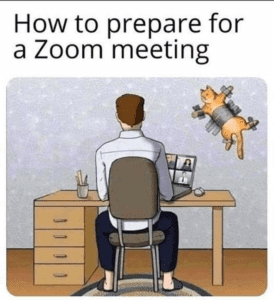
- Distraction –The distraction is real. Do not underestimate the meows and your neighbours.
- From our home (natural environment) – Your cat would suddenly decide to start its OnlyFans. Your kids would suddenly want your help with homework or discuss the finance revolution. Your neighbour suddenly decides it is the best time to decorate their spare bedroom. FML
- From our reflection – How many of you have seen your colleagues/participants ix their teeth, hair, make-up, hijab, etc.? Ourself included. It can be very distracting to look at your self-cam and see all the hand gestures, hair, and expressions. Zoom allows you to hide your self-cam, but Google Hangouts doesn’t.
- From others’ connection issue – There’s always one guy with the mic that sounds like he lives on Mount Everest. Or like they have a terrible hiccup. Hic.
- Difficult to establish rapport – You can easily miss out on the interpersonal chemistry and synergy that develops in face-to-face communication in online group discussions. You are not able to make eye contact with the participants. And if you do, you will lose out on reading the body language. Eye contact and body language tell a lot about the participant’s feelings/sentiments. You can’t share biscuits or kuih, make physical interaction, read the room or even understand a joke. It takes so much effort to communicate.
- Shallow discussion – Piggybacking off the sentiment above, it isn’t easy to get deeply engraved in conversations with other participants. An online focus group creates a monologue rather than a real dialogue. The moderator needs to try harder to foster discussion amongst participants.
- Constant Interruption – As we cannot read the room, we often cut one another; therefore, it is easy for the participants to feel frustrated if they have been interrupted.
- Speaker view – Sometimes, the screen didn’t change when your participants were talking. If you have more than 4 participants, it can be quite distracting as you must manually select the speaker. And sometimes, it can be pretty tricky to identify who is speaking.
- Security – Sure, we can ask the participants to sign a confidentiality agreement and data protection act. But if we are testing a confidential product concept, how do we ensure the respondents would not snap a picture or screenshot their screen? This is an unresolved issue for me.
- Technical Limitations – Google Hangouts and Zoom are designed for video conferencing. They have a low-cost version of a whiteboard, but it sucks. However, we can use other tools to help make our moderation easier.
- Not genuine feedback – Respondent can easily use Google during the session. In one of my online moderations, I saw a respondent googling information when asked about their perception of a particular brand. Sigh.
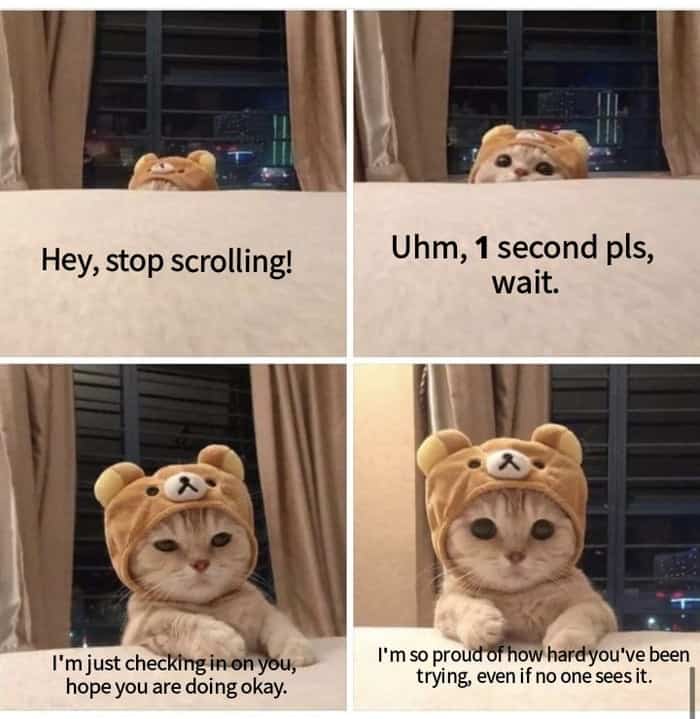

General Tips and Tricks to Moderate Online Focus Group Discussion
- Limit the participation: Ideally, you should have four people in an online focus group. Six is pushing it to the limit. Eight is too much; at that point, some participants would probably get left out of the conversation. It will help you get an in-depth understanding and ensure equal participation and consistent dynamic engagement.
- Short Session: Schedule a 1 – 1.5 hour session. Any longer than that tends to be counterproductive. A short session (what a tongue twister) helps maintain the group’s focus and concentration. Online group discussion is highly vulnerable to distraction and technical issues, and it is tiring because we have to spend our concentration power on listening and deciphering the noise and unnatural audio. Virtual conditions slow the discussion for simple exercises like a warm-up. If you need their usage and attitude (U&A) information, consider capturing it using a digital diary.
- Compulsory Tech-Check before the session – Ensure participants log in 30 minutes before and conduct a thorough technical check. If someone has technical issues, it will delay and disrupt the session. Have a dedicated colleague check the following for your participants:
- Their connection stability; make sure you can hear and see each other. Have everyone check in and introduce themselves. If the connection is not good, ask the participant to sit as close to their Wi-Fi router as humanly possible.
- Ensure that they are in a quiet place, preferably at their house. Avoid taking any respondents who are driving, in shopping malls, parking lots, on top of a mountain, etc.
- Encourage your participant to use a laptop. Use the phone as a last resort; if they do, ask them to position it horizontally.
- Ensure they are plugged in and fully charged.
- Ensure that they are 20 – 30 centimetres away from the laptop.
- Rename the participants and observers.
- Also, ask your client/observer to log in 15 minutes earlier. It can distract participants from seeing others log in and out during the discussion.
- Remember to give access to the moderator to share their screen
- Dedicated Technical Help – Have a dedicated colleague to help with your tech check (or that same dude who performs tech-check before the group). During the session, mute someone who creates noise or distraction, unmute participants who don’t realise that they are on mute, follow up on dropouts, admit clients for observation, etc.
- Look into the camera – If you look at your discussion guide, yourself or others, it may look like you are looking elsewhere. A pro tip from YouTubers: Try to look at the camera when you talk. But that means you lose reading out on the participant’s body language, which would help the participant feel like we are connecting with them. I would typically position the participants’ video directly below your camera to approximate eye contact.
- Elevate your laptop – Set the laptop on books or some elevator. Keep it on the eye level so no one can see your double chin.
- Good lighting – It can do wonders in making you feel better. I typically use a lamp that can reflect the light in a particular direction, or you can consider the streamer’s lamp. Make sure it’s brighter than your future.
- Have a plain background – Get a plain wall behind you, and ensure your cam’s field of view cone is tidy. Or consider a more professional background.
- Reduce your presentations – I noticed that the more you present, the more disengaged your participants will be. They feel like they are attending a corporate sales meeting – it’s boring and formal. Ditch it.
- Prepare before sharing your screen – If you need to present something, open that window beforehand. Clean your desktop/tabs to ensure no private/sensitive information is hidden, like your client name, concept name, unrelated websites, Rule 34 Tifa homework, etc.
- Use the present selective window option – Don’t share your entire screen. Or, if you do, enable your “Do Not Disturb” mode. Notifications can be so distracting.
- Encourage participation – Online meetings give a sense of anonymity. If someone else can answer it, why should I? Livestreaming on Twitch to 3 viewers is less frustrating. Make sure you call out each respondent’s name now and then.
- One source of communication with observers – Don’t use the default chat functions. Have a colleague manage the client and communicate the additional questions from the observers to the moderator. Don’t add the moderator to your client’s WhatsApp/Telegram group either; getting irrelevant messages/internal gossip/ jokes/questions from various sources is highly distracting. Just don’t.
- Constant communication with the participant – If you need to check with your colleague or present a slide, tell your participants. Delays or silence might give the impression that you lost connection. Keep everyone on the same page.
- Technical Issue – If someone starts to sound like they are breathing underwater, ask them to switch off their camera. Most of the time, it would help improve the audio quality.
- Have a break – Schedule a 5-minute break if your group is longer than 1 hour.

Tools to Make Your Online Group Easier
- Microsoft PowerPoint – Create your slides, and the moderator will act as the facilitator, moving the blocks around and writing notes during the discussion. Suitable to capture simple ranking and brand grouping exercises. Make it visual, short and straightforward.
- Google Jamboard – This is the best tool I have tried if you need a whiteboard. You can use this tool for brainstorming or brand segmentation exercises. It is free and allows you to integrate with Google Classroom. You can assign it individually to each participant and monitor their real-time progress.
- Google Forms – If you are testing an advertisement, a concept or a storyboard, use Google Forms to replace your SCQ (self-completion questionnaire). Use it to capture individual ranking or as a springboard for your discussion.
- Miro –Good for design workflow, sticky notes, brand grouping exercises, mind-mapping activities, or using a projective technique like brand laddering; this is your go-to guy. The free plan offers you three boards and basic collab tools, but it is more than enough.
- Mural – Another whiteboard app that you can use. It has a similar function to Miro. But it has a lot of templates like the Design Thinking framework. It comes with both free and paid options.
- Kami – Useful for concept evaluation. Participants can highlight the likes and dislikes and areas that might trigger confusion or excite them. It’s another freemium app, but the free option is all we need.
- Mentimeter – Create online polls, spontaneous association exercises, or plot your data with multiple parameters for quick ranking exercises. Has both free and paid options.
- Ahaslides – Somewhat similar to Mentimeter, but with greater customisation. But you can only use it if you have less than 7 participants. If there are any observers, your best option is to use Mentimeter.
- Wonder – Suitable for a workshop or more informal focus group, i.e., kids’ group. This video call platform allows you to form circles. Everybody can join, leave or start a circle – the simulation is similar to how you can move to a different table (or something like the room in Discord but more “movement” involved).
Final Word
The online focus group is imperfect, but we must find a way to make it more engaging and meaningful in our pursuit of consumer truth. It is not a one-size-fits-all endeavour; with some effort, it can be a dialogue, not a monologue.
What are your thoughts on this? Are there other tools you use for your online discussions/meetings? Meh, who am I kidding? Only bots read my post. Stay healthy and stay safe, bots.
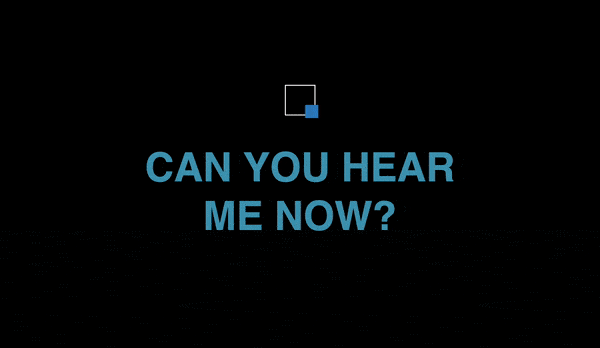


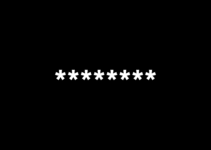

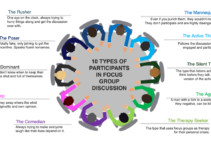
1 thought on “How to Moderate Online Focus Groups?”